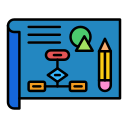Design for Cognitive Clarity
Group related ideas into clear chunks and use visual signals—headings, rules, and icons—to highlight what matters. In a biology worksheet redesign, simple section dividers halved student questions about instructions. Try it, then report your results in the comments.
Design for Cognitive Clarity
Whitespace is not empty; it is permission to breathe. A crowded page forces mental juggling. When we added generous margins and spacing, a teacher saw quiz completion times drop significantly. Experiment today and tell us what changes your learners notice.